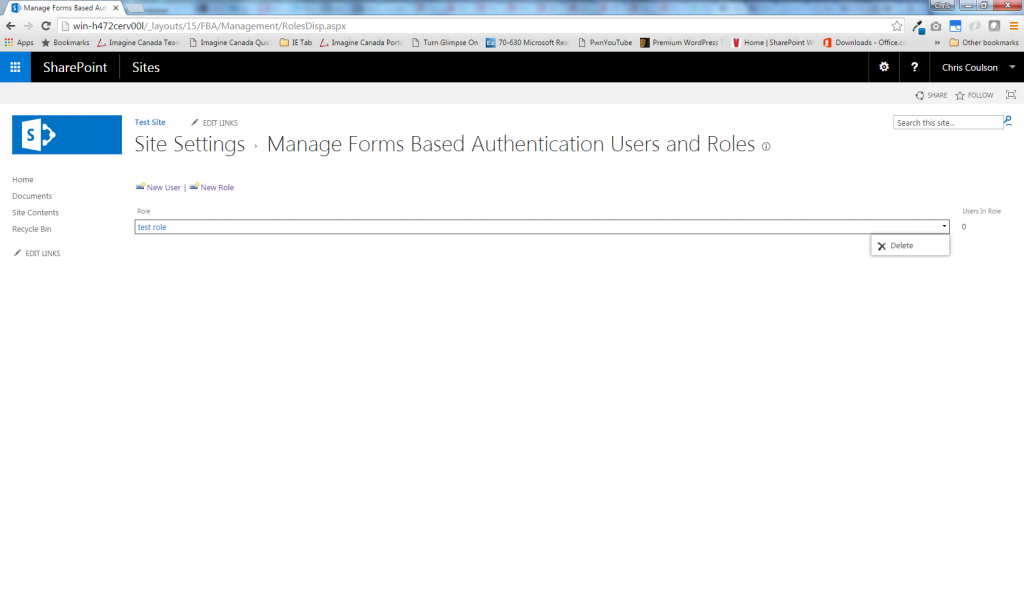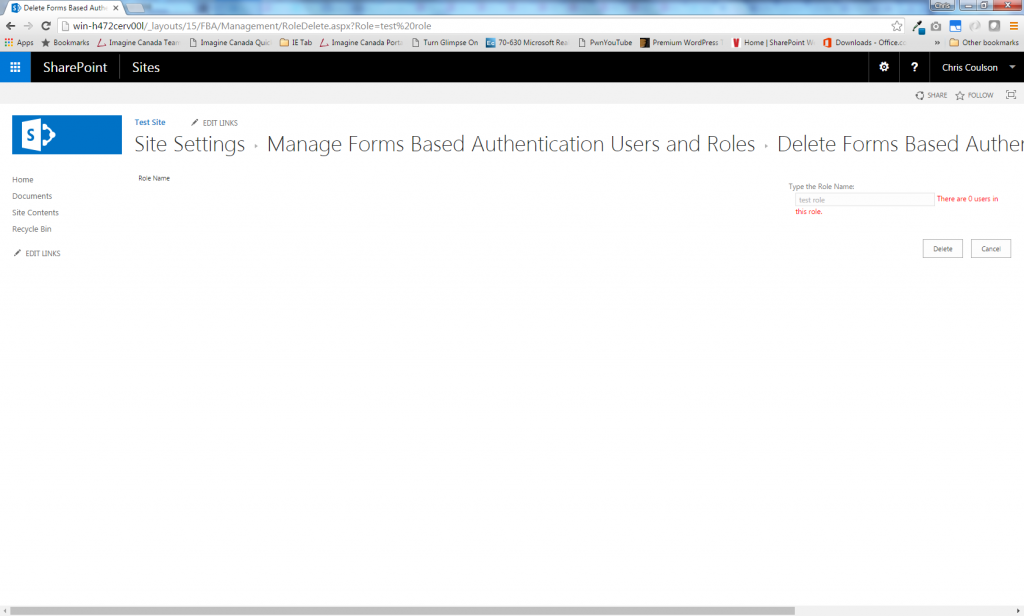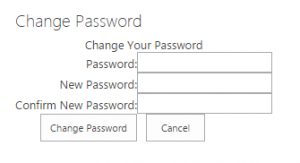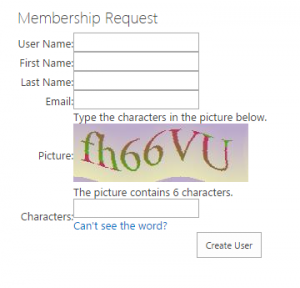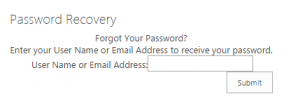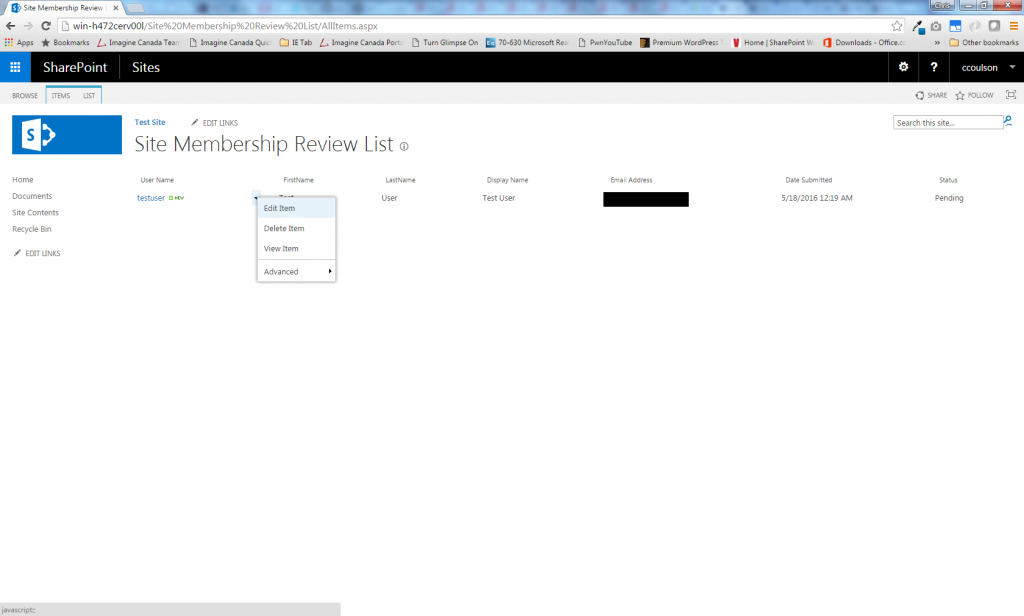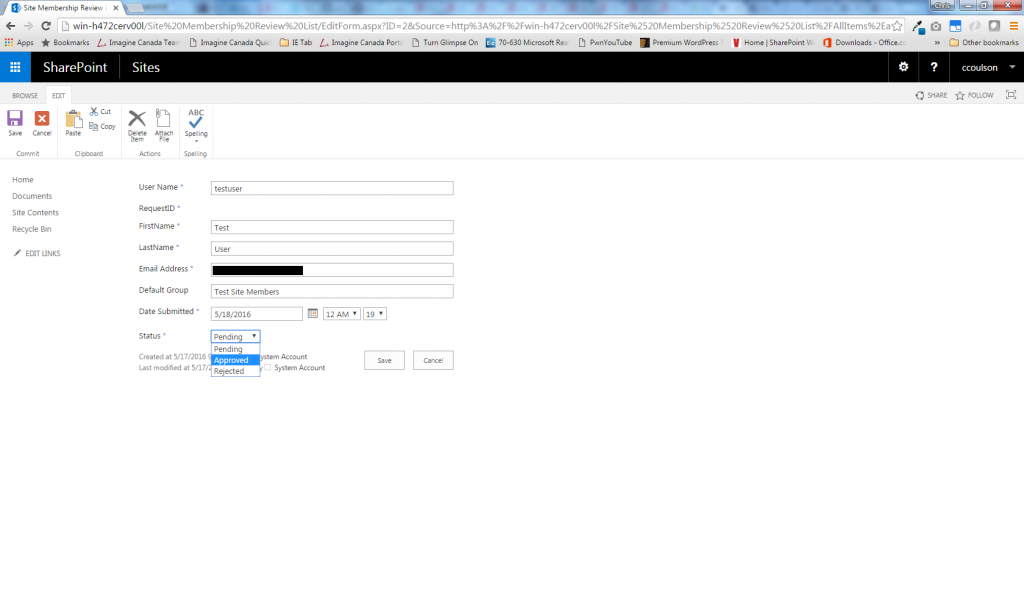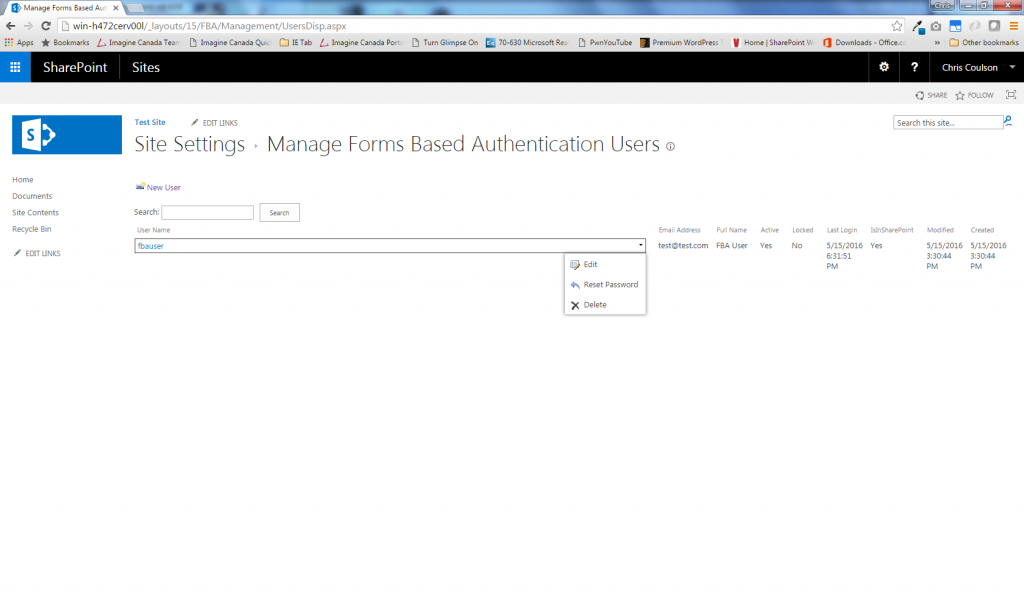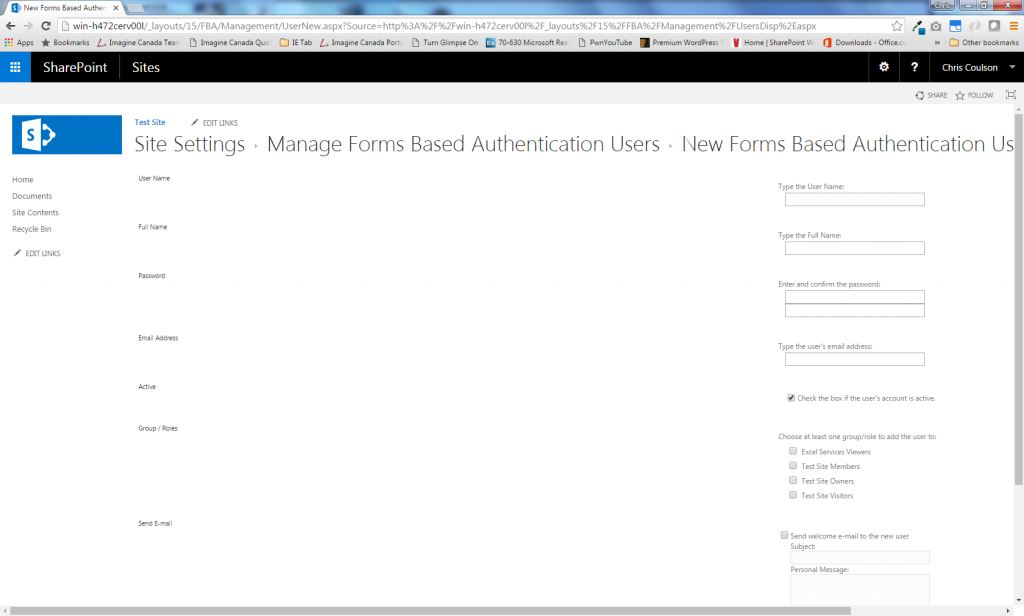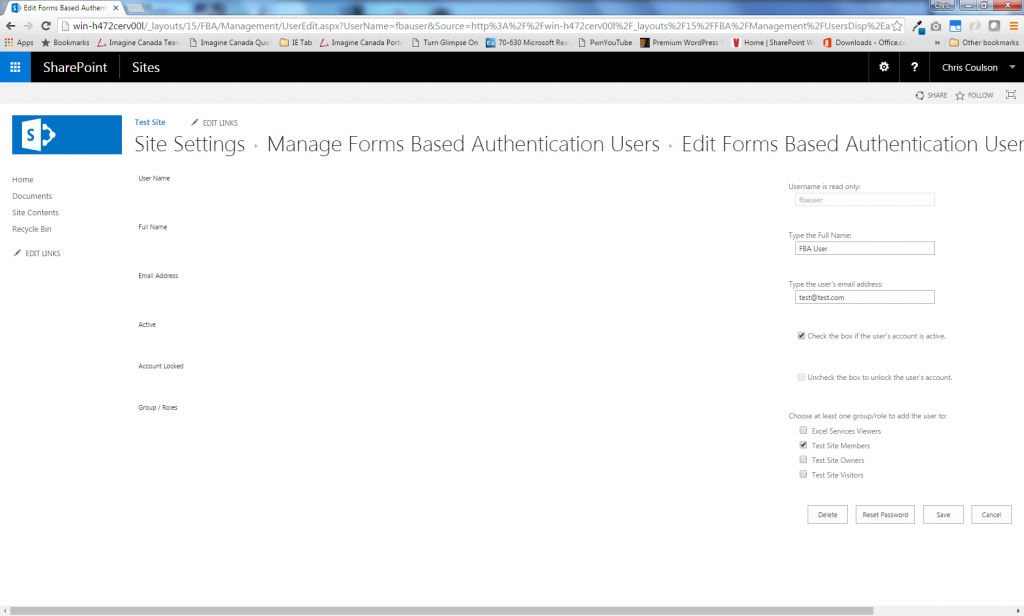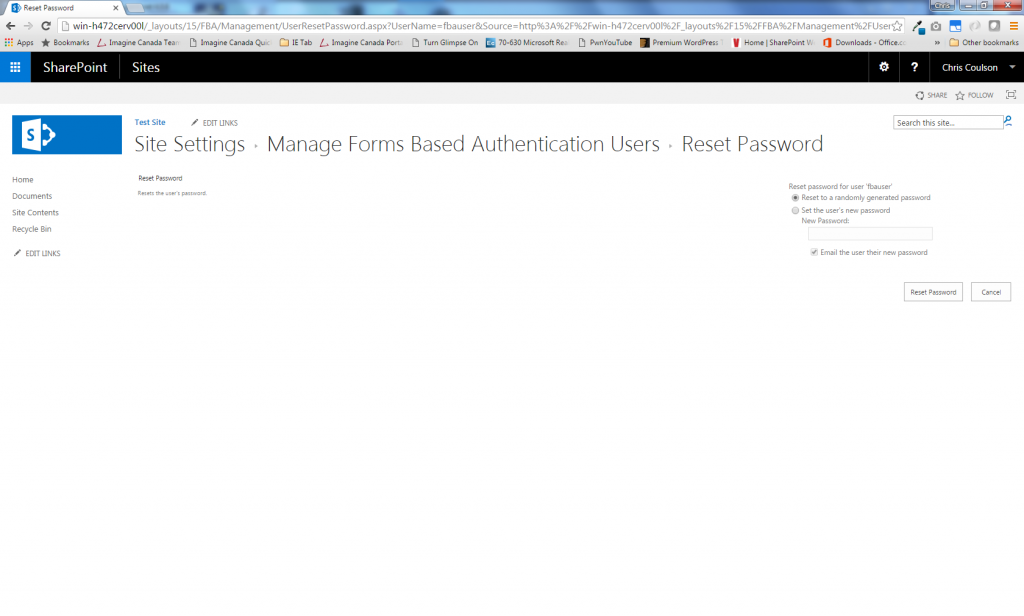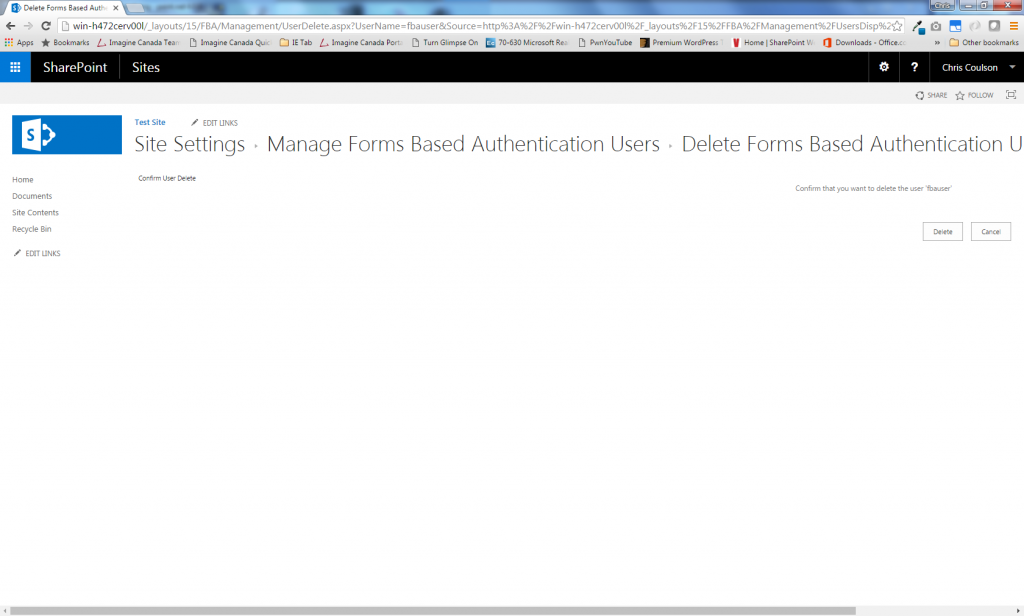Installing and Configuring the SharePoint FBA Pack
Configure SharePoint to use Forms Based Authentication
Before you can use the SharePoint FBA Pack, SharePoint must be configured to use Forms Based Authentication:
SharePoint 2010:
https://donalconlon.wordpress.com/2010/02/23/configuring-forms-base-authentication-for-sharepoint-2010-using-iis7/
SharePoint 2013:
http://blogs.visigo.com/chriscoulson/configuring-forms-based-authentication-in-sharepoint-2013-part-1-creating-the-membership-database/
SharePoint 2016/2019:
http://blogs.visigo.com/chriscoulson/configuring-forms-based-authentication-in-sharepoint-2016-part-1-creating-the-membership-database/
Install (or upgrade) the SharePoint FBA Pack
- Download and unzip Sharepoint201XFBAPack.X.X.X.zip to the SharePoint server.
- Open PowerShell and navigate to the folder the files were unzipped to.
- Run the following command:
.\deploy [Site Collection URL]
example:
.\deploy http://demo2010a:13824/
- The FBA Pack will be deployed to SharePoint and activated on the specified site collection. If the site collection url is omitted, you will need to manually activate the ‘Forms Based Authentication Management’ feature in each site collection you wish to use it.
- To uninstall run:
.\undeploy [Site Collection URL]
Notes:
Ensure that the SharePoint Administration service is running prior to running the deployment scripts, or the deployment will fail.
Depending on your PowerShell security settings, it may prevent you from running the deployment scripts because they are not signed. To change the setting to allow unsigned scripts to run, run the following command:
Set-ExecutionPolicy Unrestricted
Configure the FBA Pack
The configuration and management pages can be opened from the Site Settings page:
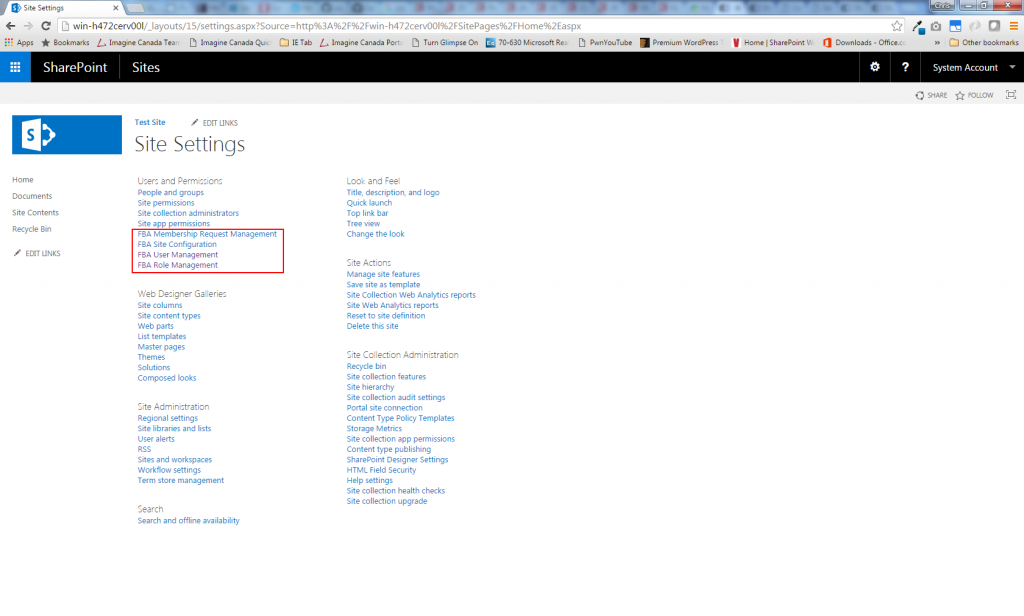
Select ‘FBA Site Configuration’ to open the configuration page:
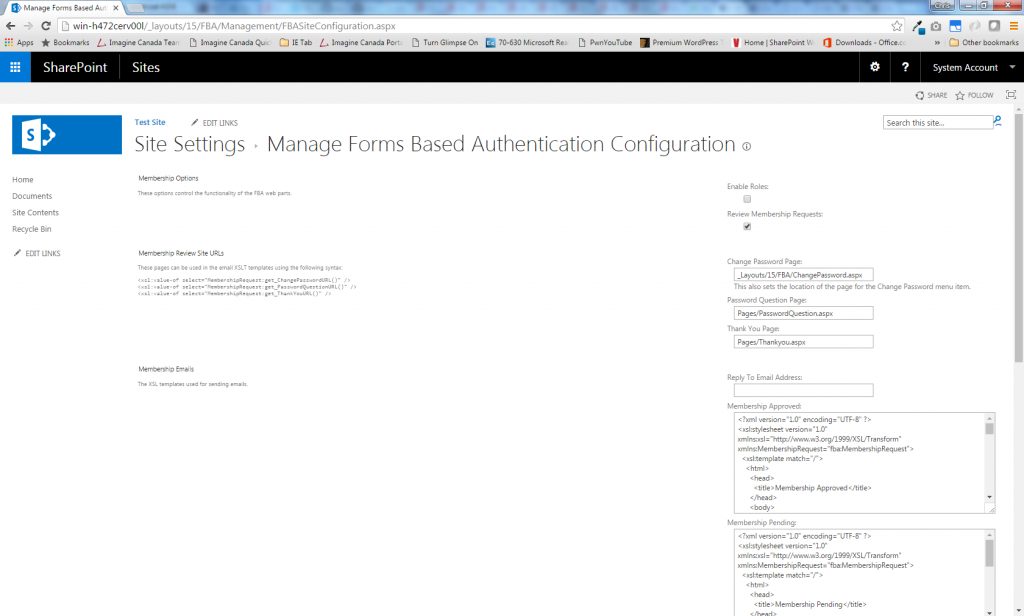
Enable Roles: Allows users to be assigned Membership Roles instead of SharePoint Groups on the User Management page.
Review Membership Requests: Specifies whether new users requests should be automatically granted, or reviewed by an administrator.
Membership Review Site URLs: URLs for pages that can be used in the email templates.
Membership Email: The XSLT email templates to use.
Note that these items can only been seen and used by the site collection administrators.
Add the web parts to pages
There are three highly customizable web parts available: Membership Request, Change Password andPassword Recovery. They must be manually added to the page you’d like to use them on:
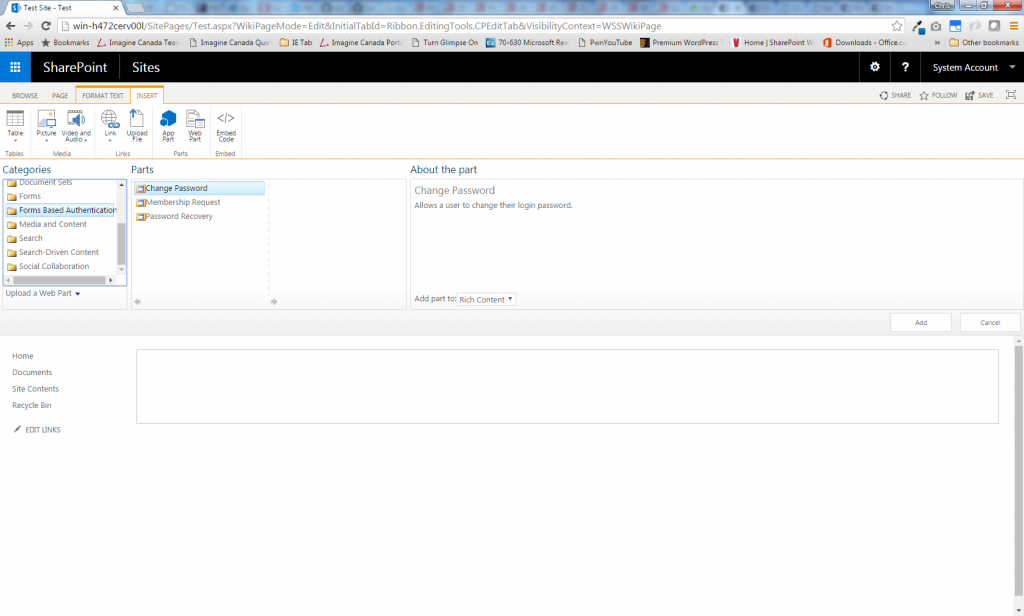
Change Password:
Membership Request:
Password Recovery:
Changing your Password
A Change Password item has been added to the user menu that will bring the user to a Change Password page:
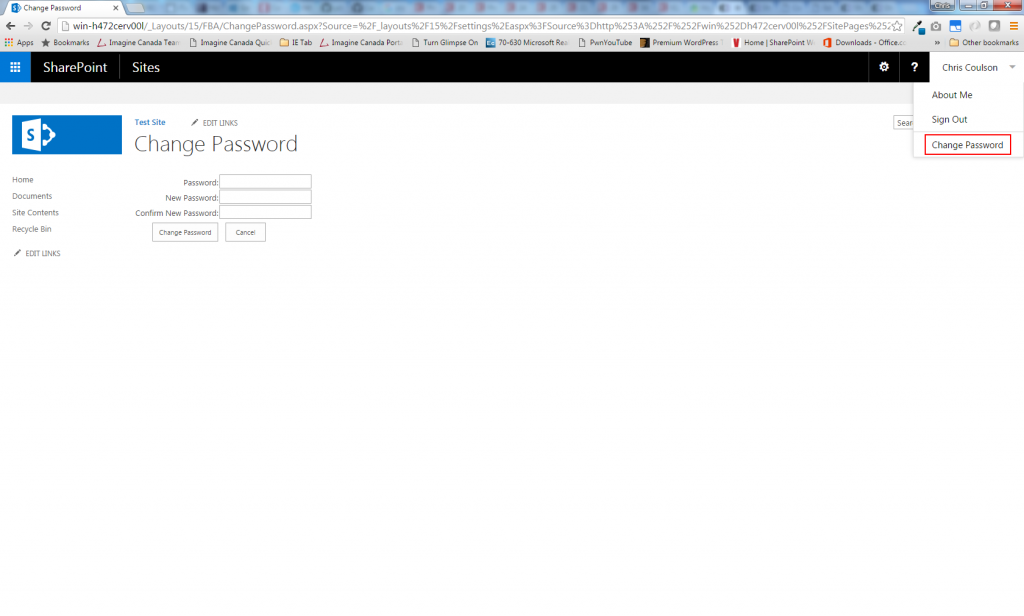
Reviewing Membership Requests
If “Review Membership Requests” was selected on the configuration page, new registered users will appear in the Membership Request Management page before being enabled on the site. Each user can be edited, and their status changed to either Approved or Rejected. The user will be sent an email with the new status of their account request.
Managing Users
Users can be created, deleted and edited and their passwords reset from the FBA User Management page:
Managing Roles
Roles can be created and deleted from the FBA Roles Management page: